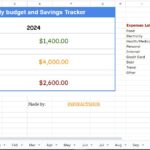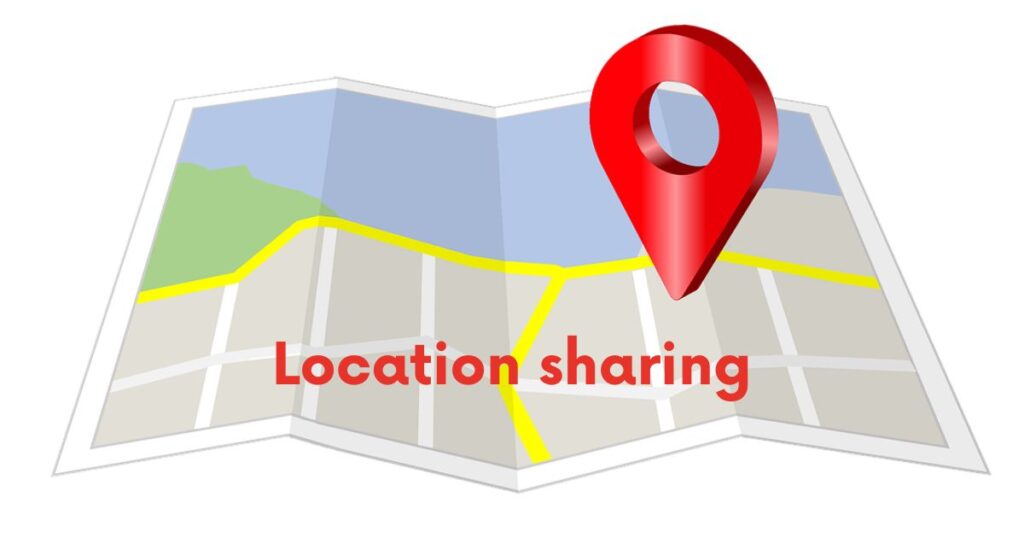
Step 1: Ensure you have Google Maps installed on your mobile device. It is available for Android and iOS platforms and can be downloaded from the respective app stores.
Step 2: Open the Google Maps app on your mobile device.
Step 3: Sign in to your Google account if you haven’t already done so. This will allow you to access all the features and settings of Google Maps.
Step 4: Tap on the “Profile” icon in the top-right corner of the screen.
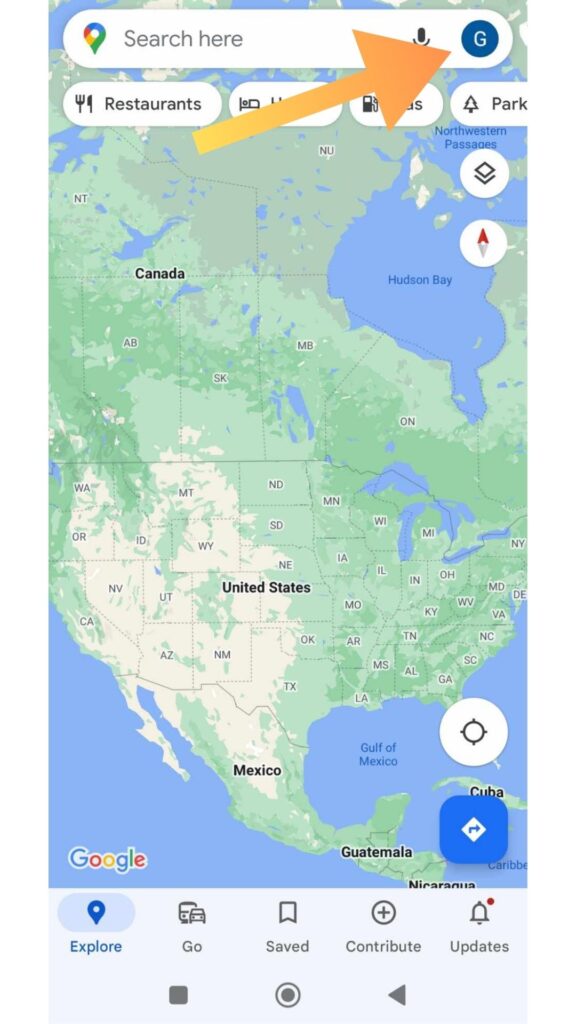
Step 5: From the menu, select “Location sharing.” This will take you to the location-sharing settings.
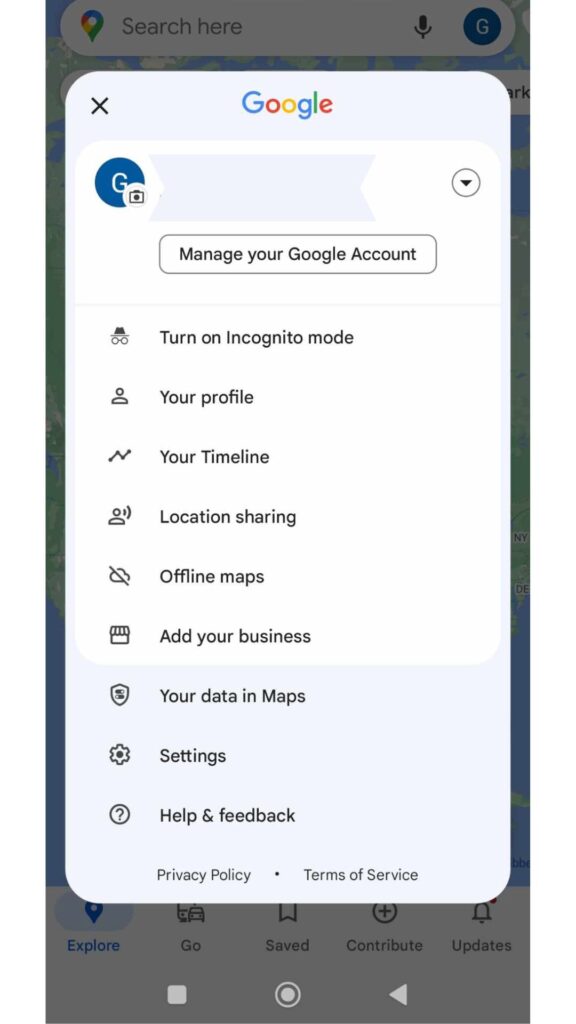
Step 6: In the location sharing settings, you’ll find options to share your location in real-time. Tap on the relevant option, such as “Share your location” or “Share your trip.”
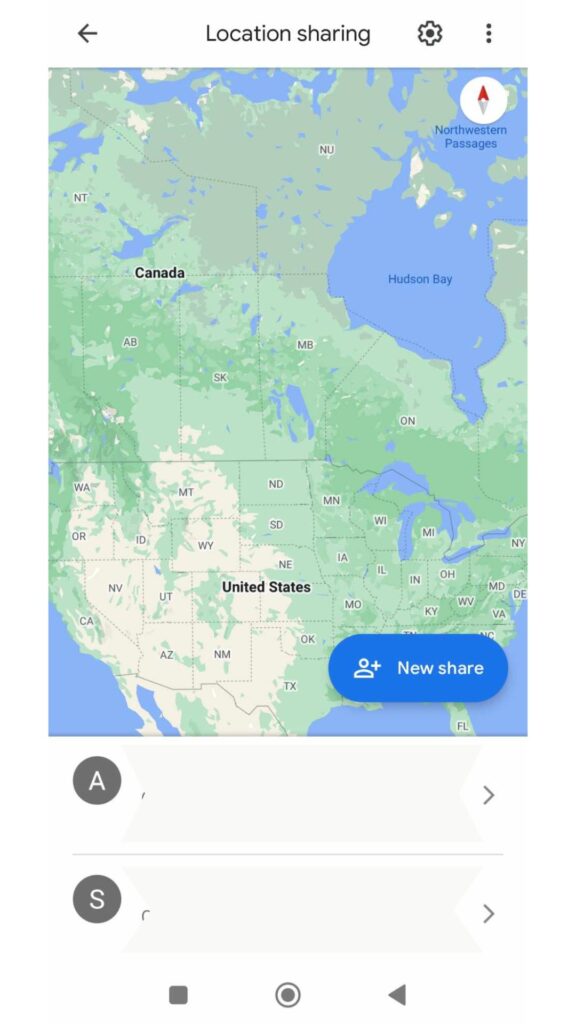
Step 7: Select the contacts or people you want to share your location with. You can search for specific contacts or choose from your existing Google contacts. You can share your location with multiple people simultaneously.
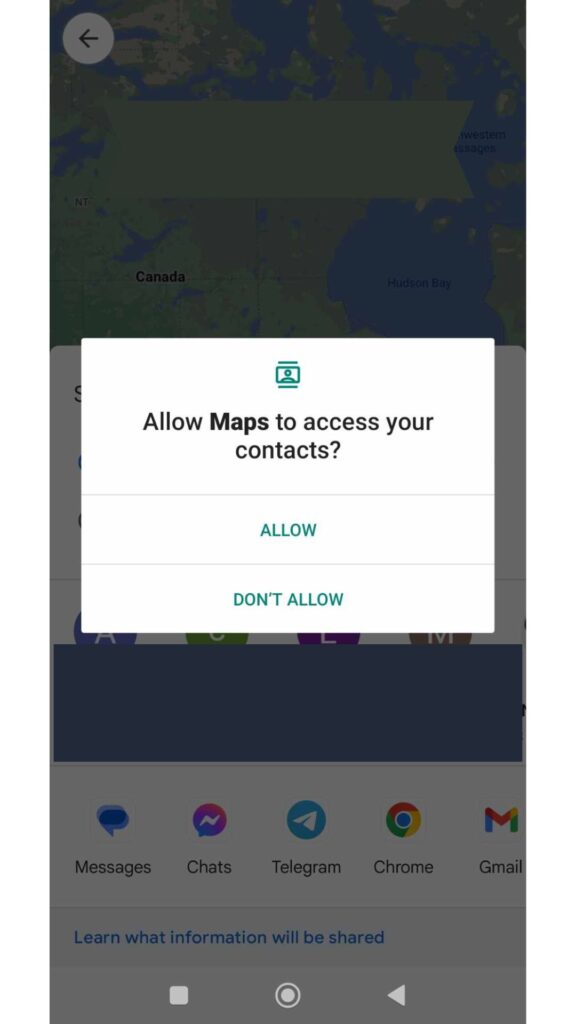
Step 8: Set the duration for which you want to share your location. You can choose a specific time period or select “Until you turn this off” to share your location indefinitely until you manually disable it.
Step 9: Customize any additional settings as per your preference. For example, you may want to enable notifications to receive alerts when someone requests your location or when others share their location with you.
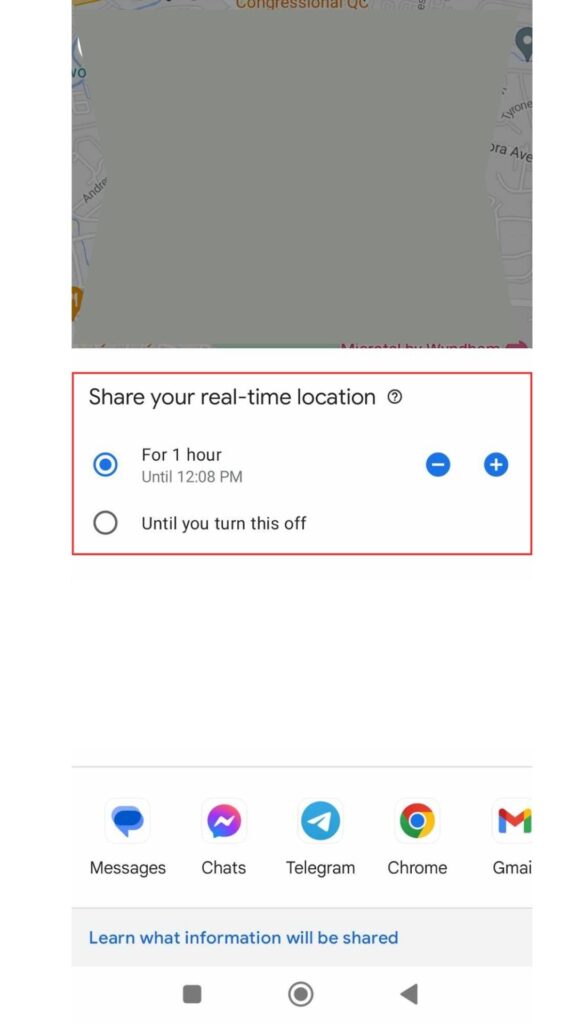
Step 10: Once you have configured the settings, tap on the “Share” or “Start Sharing” button to initiate real-time location sharing.
Step 11: The selected contacts will receive a notification or message with a link to view your real-time location on Google Maps. They can open the link to track your location and view your movements in real time.
Step 12: To stop sharing your location, return to the location sharing settings in Google Maps and select the “Stop sharing” or similar option. Alternatively, you can manually disable location sharing by tapping on the “Location sharing” icon in the app’s main interface and selecting the “Stop” button.
That’s it! You have successfully shared your real-time location on Google Maps. Remember, you have full control over your location-sharing settings and can modify them anytime.
Note: The specific steps may vary slightly depending on the version of the Google Maps app and the operating system of your mobile device.